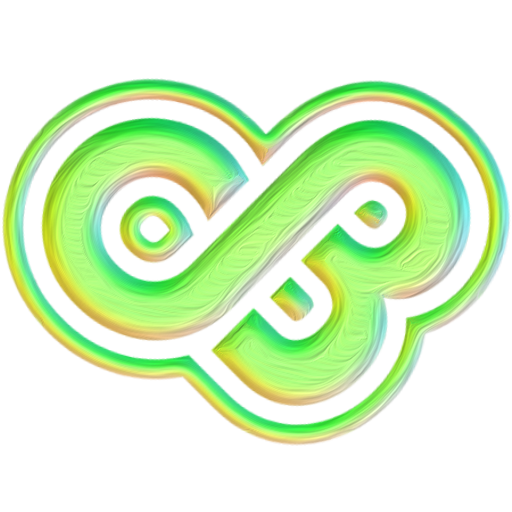Normally this is due to the NFC part on your phone is far from the place you tapped.
If you use an iOS device, you should tap the card on the top of your iPhone near camera and hold it until it is scanned. When you tap the “Scan” button, an animation shows you how to attach the product correctly to your phone. In some cases, we also advise you to restart the mobile device.
If you use an Android device, we advise you to pay attention to the following points while scanning the card:
1. Сheck if the NFC module is enabled on your device and for the ChipBase app.
2. Remove the case from the mobile device, as it may interfere with the NFC module.
3. The NFC module location is different on Android mobile devices. You need to determine the exact location of the NFC module on your phone. You can do this using the hint by tapping the “How to” button in the scan window.
4. Then you need to tap the card on your mobile device a little longer when scanning because sometimes the NFC module on Android devices responds longer than usual.
5. Sometimes, we advise you to restart the mobile device.
If the issue is not solved after following all the steps, please send a request through the app in the window “Are you having trouble scanning the card?” by double-clicking “Cancel” when scanning.